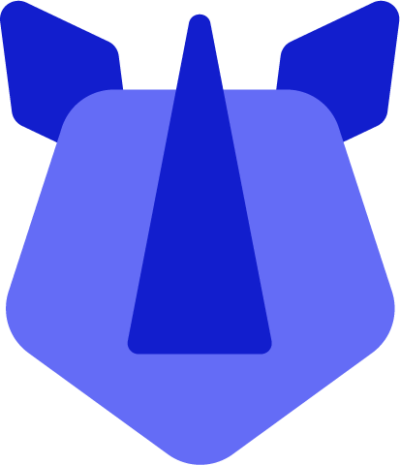RHINO devices running Android 10 and above default to 3-button navigation due to its familiarity and ease of use.
Should you wish to change to gesture navigation and benefit from full-screen applications, do the following:
- Open Settings
- Either swipe up from the home screen to display the app drawer, and select settings, or
- Swipe down from the notification area and tap the settings icon present in the notification panel.
- Tap System
- Tap Gestures
- Tap System navigation
- Tap Gesture navigation to enable it
Gesture navigation will apply immediately, please note:
- Going home requires a swipe up from the bottom of the screen
- Going back requires a swipe from either the left of right edge of the screen
- Opening recent apps requires a partial swipe up and hold from the bottom of the screen
- Engaging the Google assistant requires a diagonal swipe from the bottom corners of the screen
Reverting to 3-button navigation can be achieved by re-following the steps above, opting for 3-button navigation in step 5.