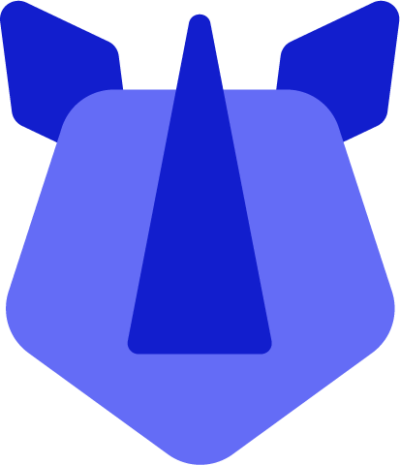The Wi-Fi radio on your RHINO device provides as much as 300feet (100M) range of wireless network access and supports both 2.4GHz and 5GHz bands. If you use your device to connect to the internet, you may choose to connect to a wireless access point. Wi-Fi is enabled by default on RHINO devices, however can be turned off or back on as follows.
How to manage the Wi-Fi radio:
- Via Settings
- Open Settings available either in the app drawer (swipe up from the home screen) or by swiping down from the status bar and tapping the settings icon(settings). Alternatively, swipe down from the status bar and long-tap on the Wi-Fi icon(wifi) within the Quick Settings panel.
- In Settings, tap Network & Internet, then toggle to on(toggle_on) or off(toggle_off) Wi-Fi.
- Via Quick Settings
- Swipe down from the status bar and tap the Wi-Fi icon(wifi) within the Quick Settings panel. This will toggle the Wi-Fi radio on/off as required.
Note: By default, Android will occasionally re-enable Wi-Fi when a detected, known Wi-Fi network is in range. This can be disabled in Settings > Network & Internet > Wi-Fi > Wi-Fi preferences > Turn on Wi-Fi automatically.
Note: By default, Android will occasionally prompt to connect to any detected open Wi-Fi networks in the immediate area, as indicated with a silent notification in the notification bar. Open networks may be dangerous. To disable this, head to Settings > Network & Internet > Wi-Fi > Wi-Fi preferences > Notify for public networks.
How to connect to a Wi-Fi network:
- Within Settings > Network & internet > Wi-Fi, a list of Wi-Fi networks will display along with authentication in use (e.g. WPA).
- Tap on a preferred Wi-Fi network, and connect with the known Wi-Fi network credentials.
- Once the RHINO device is connected to Wi-Fi, the SSID will display "Connected" beneath it, with a Wi-Fi indicator to its left(wifi), with the approximate signal strength (the number of lit bars). If you touch the connected network, it will display the name of Wi-Fi network, status, speed, signal, strength, security, information, and IP address.
How to remove a saved Wi-Fi network
If you wish to delete a saved Wi-Fi network:
- Open Settings
- Either swipe up from the home screen to display the app drawer, and select settings, or
- Swipe down from the notification area and tap the settings icon present in the notification panel.
- Tap Network & internet
- Tap Wi-Fi
- Tap Saved networks
- Tap the saved network you wish to remove and tap Forget(delete).